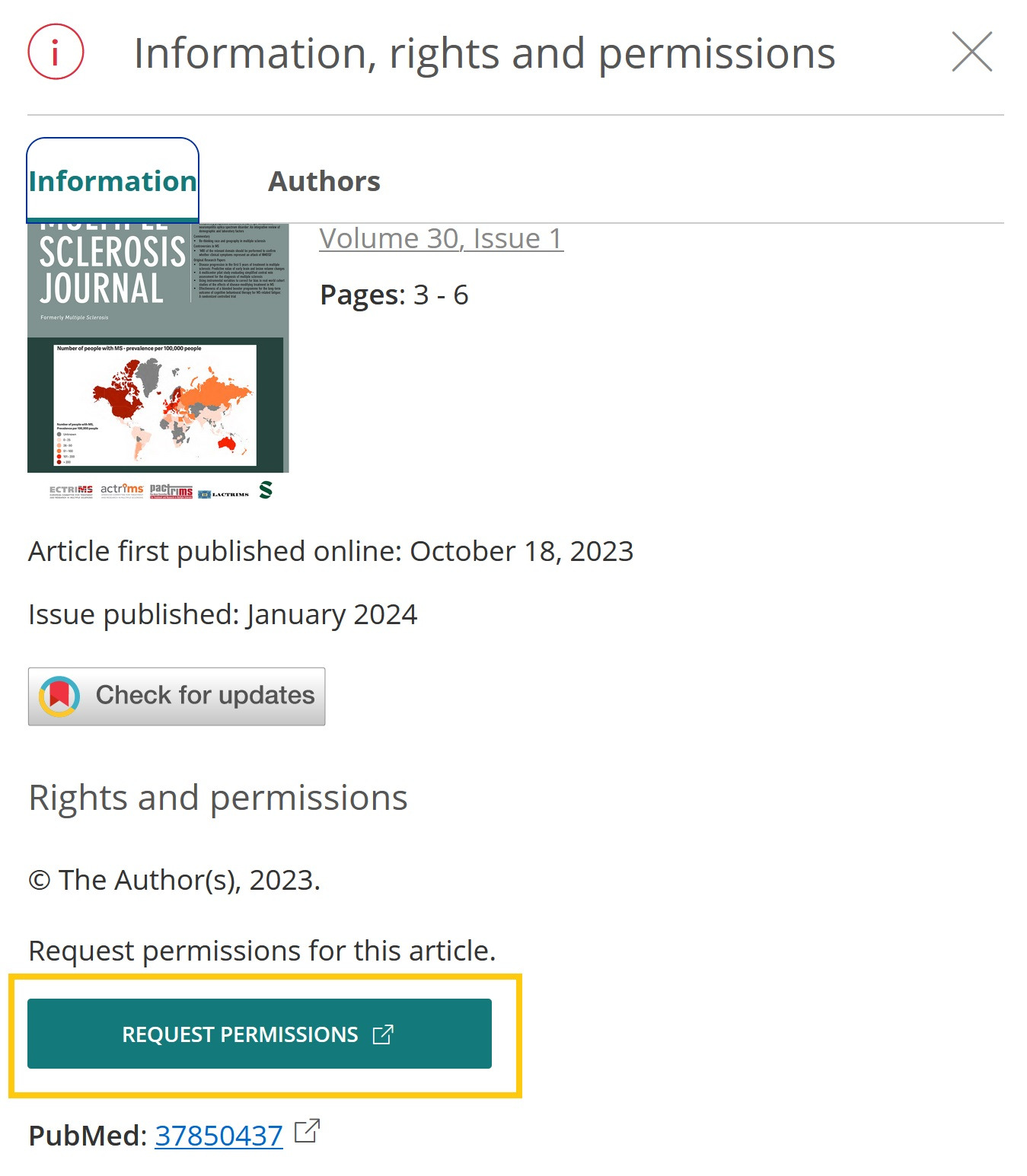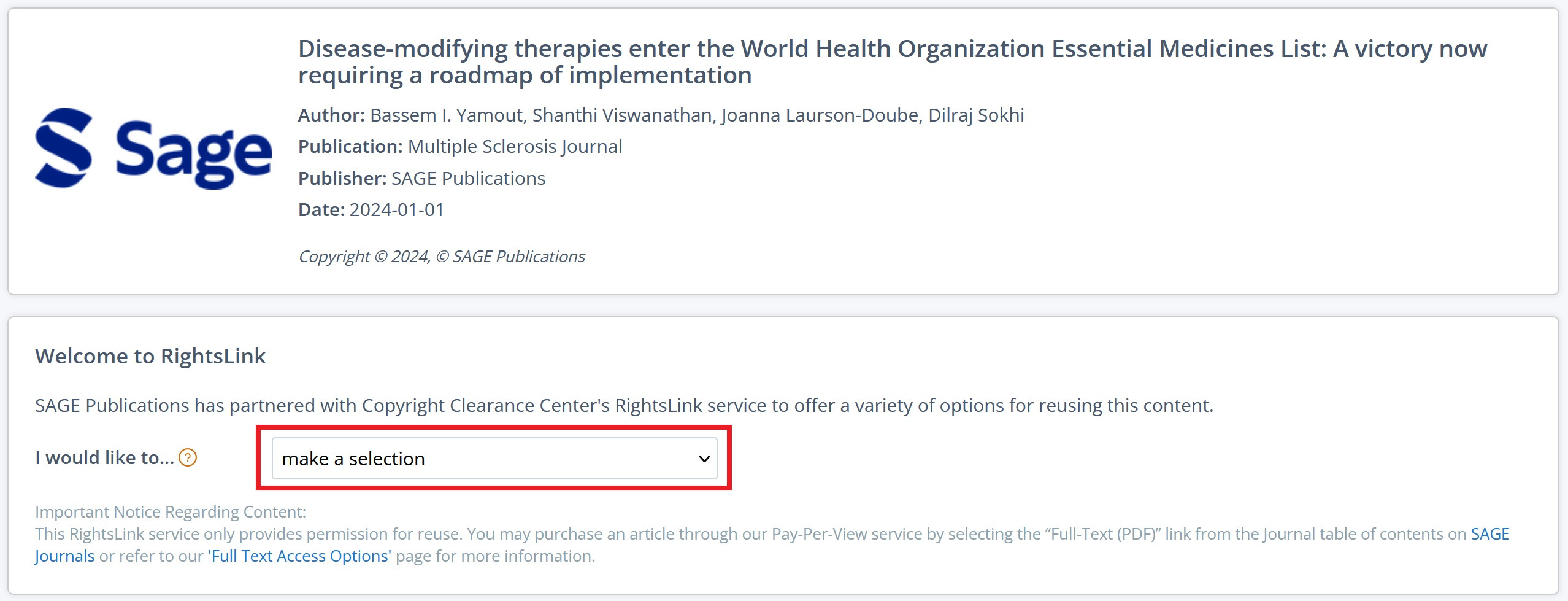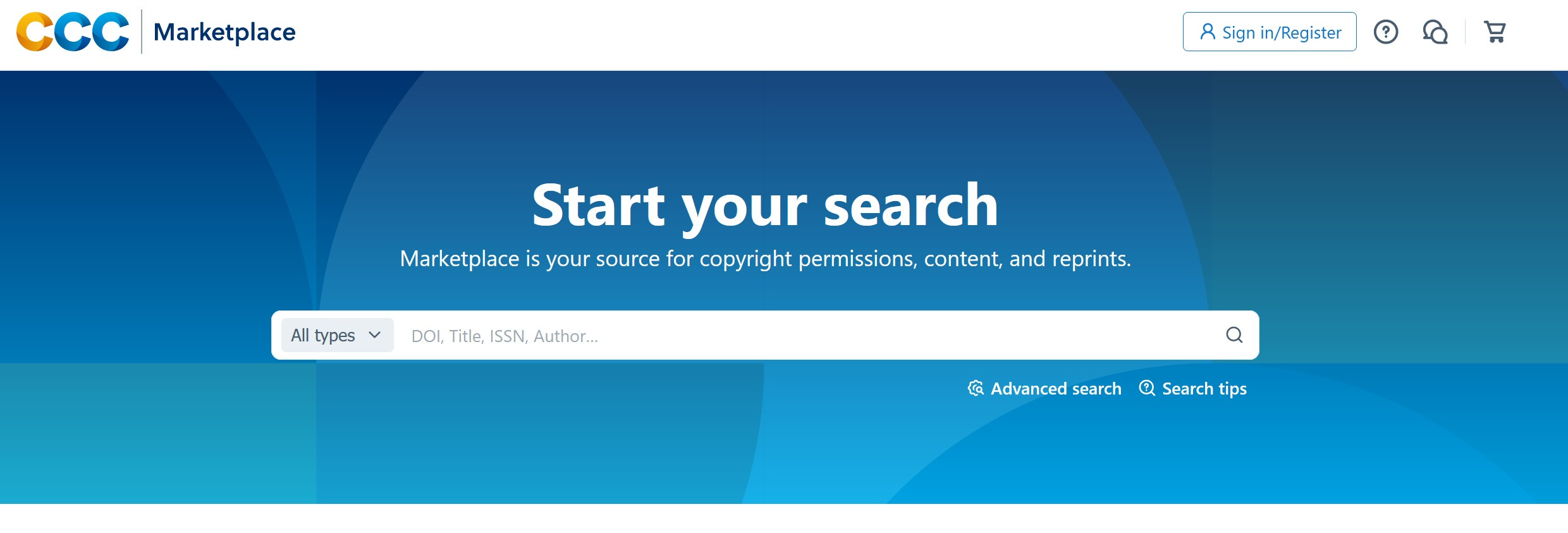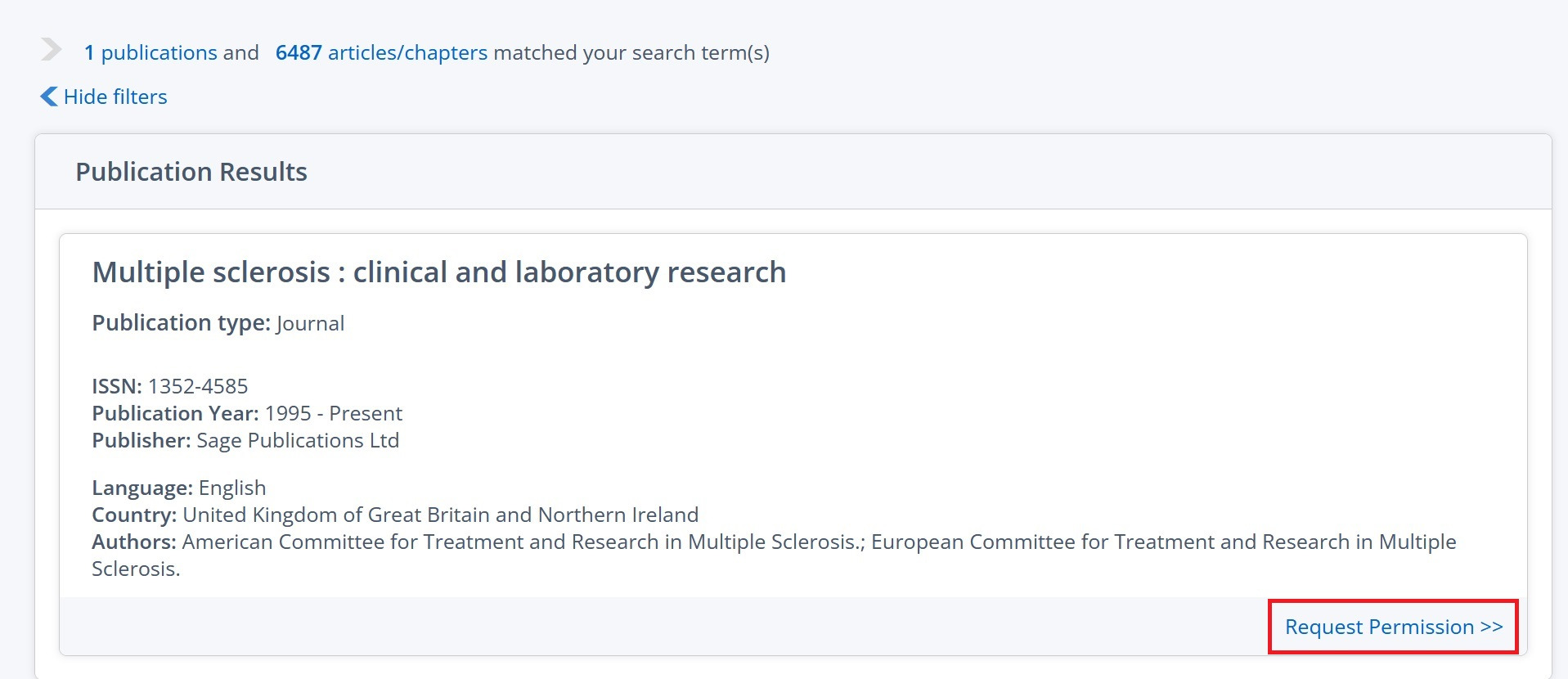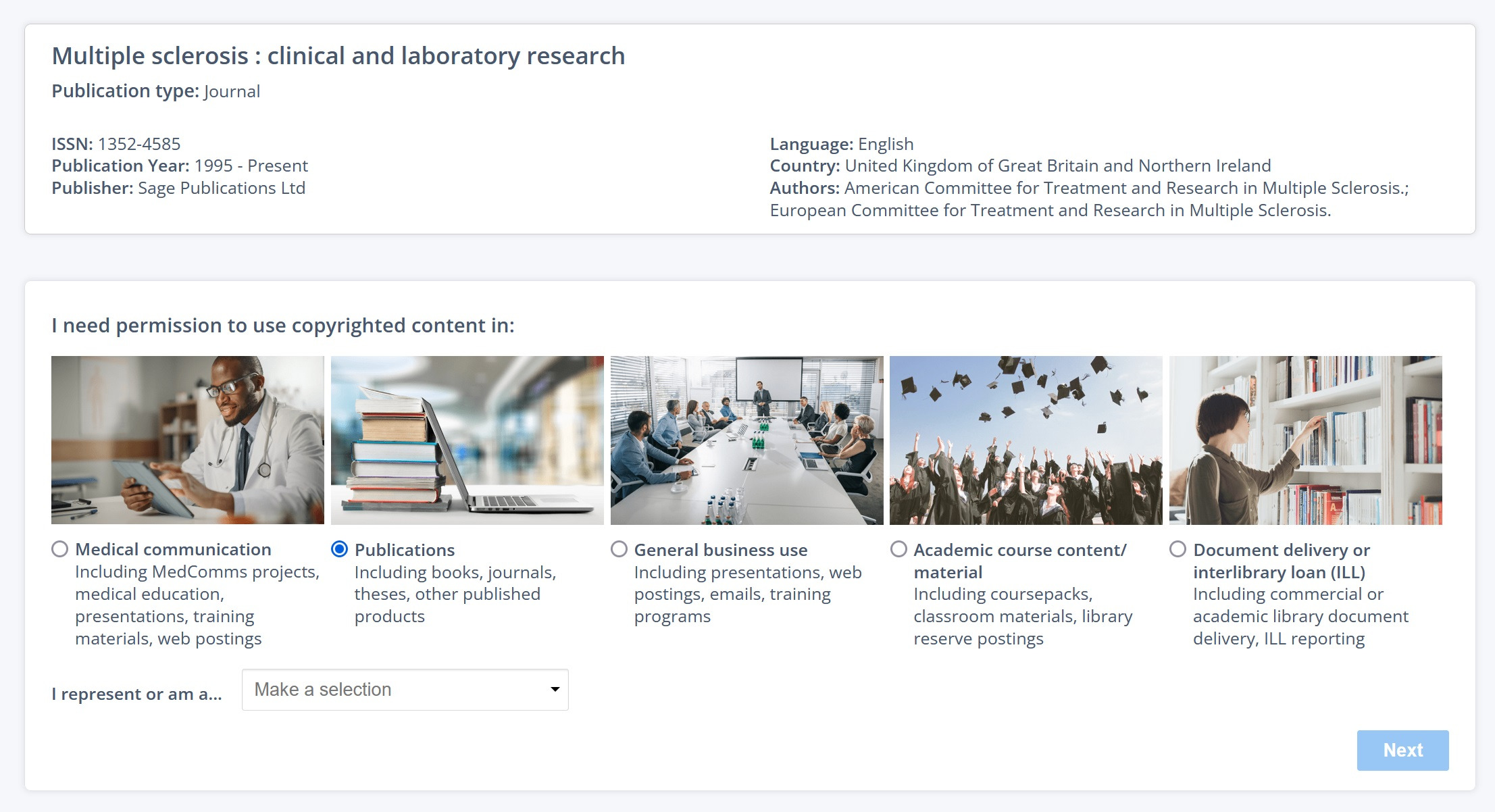You are in: Middle East
Change location
You are here
Process for Requesting Permission
Sage Publishing has partnered with the Copyright Clearance Center for the administration of requests for permission to reuse and/or photocopy Sage content. In most cases, requests made via RightsLink®, the Copyright Clearance Center’s automated service, can be processed immediately. You may also request permission through the Copyright Clearance Center’s website at marketplace.copyright.com. For instructions on requesting permission, see below.
Tips for a Successful Permissions Request
| 1 |
Before you begin, ensure the content you wish to reuse is not credited to another source. Sage can only grant permission for its own, original content, and any third-party material included within our publications is not included in any permission granted by SAGE. |
| 2 |
You will need to have the following information on-hand in order to proceed with your request. Lack of information will likely result in delays or an inability to process your order.
|
| 3 | Please allow sufficient time for processing your request. If the request cannot immediately be approved through RightsLink®, depending on the nature of your request and content requested, it may take up to four weeks to process your permission request. |
RightsLink® Journal Exceptions
To request permission for the following titles, please contact us through our Sage Permissions Portal as these requests cannot be managed through RightsLink®:
-
Contexts
-
Medical Decision Making
-
Society and Mental Health
-
Index on Censorship
-
Race and Class
How to Use RightsLink®
| 1 | Locate the article you wish to reuse on the Sage Journals website. Then click on the article title to enter its main page. |
| 2 |
On the article's main page, click on the ‘Information, rights and permissions’ link in the options bar beneath the title of the article.
|
| 3 | Clicking on the link will open a sidebar. Scroll down to locate the 'REQUEST PERMISSIONS' box. Clicking this button will automatically redirect you to the RightsLink® page for the article.
|
| 4 |
On the RightsLink® page, select the option that best describes your use.
|
| 5 | Enter the details regarding the use to receive a price quote. You will need to create a RightsLink® account to complete your request. Please be sure to read and accept the Terms and Conditions of the permissions grant prior to completing your request. |
Requesting Permission via Copyright.com
If you are unable to locate the title or otherwise complete your request on RightsLink®, request permission from the Copyright Clearance Center at marketplace.copyright.com.
| 1 |
Search for the Sage journal you wish to reuse by its ISSN or Title on Marketplace.
|
| 2 |
From the list of titles provided by Marketplace, select the releveant one, then click on 'Request Permission' from its lower left-hand side.
|
| 3 |
Select your intended use and your representative type from the options and drop-down menu provided, then click 'Next.'
|
| 4 |
On the following page, enter all the details regarding your use to receive a price quote. You will need to create an account on www.copyright.com to complete your request. Please be sure to read and accept the Terms and Conditions of the permissions grant prior to completing your request.
|
Contacting Sage
If you are still unable to secure permission or have further questions, you can contact us through our Sage Permissions Portal. If this is your first time raising a ticket, you will need to first create an account. If you already have an account, please log in using your credentials. Please allow up to four weeks to process your request.